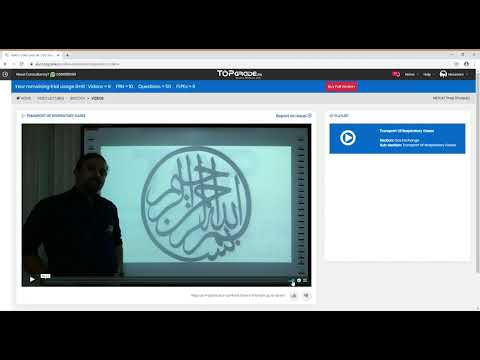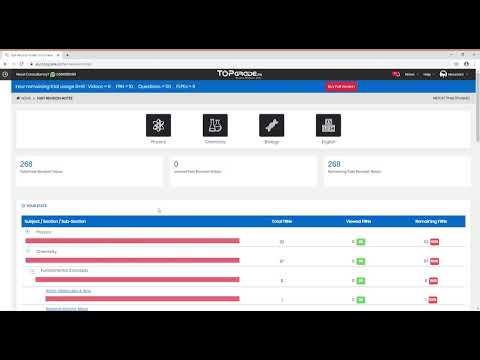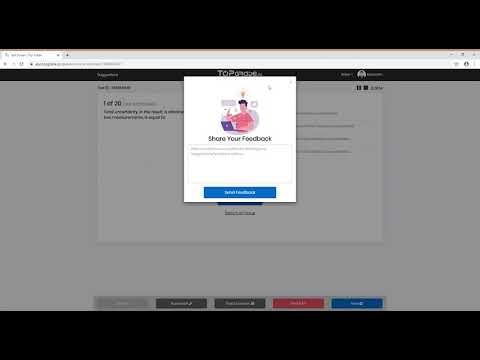How to claim free trial from topgrade.pk?
Open web browser, type www.topgrade.pk and then press enter. It will take you to home page of the website.
Fill the sign up form step by step. First of all choose your desired course i.e. F.SC, MDCAT, ECAT etc. If you don’t know which course to select, just pay a call at 0304-1115060 and you will be connected to our experienced Students Counsellor, who will guide you on the whole. On the flip side, if you have already chosen your course, go ahead and complete the sign up form by entering your full name, valid phone number, city and e-mail address. Now click on “CLAIM FREE TRIAL” button. It will take you to first time login screen. Enter the password which you have received on your phone number. You will be asked few questions related to your academic background. After this your free trial time would be displayed on your student account. You are now allowed to explore the world of knowledge designated for you. Isn’t it super-easy? Of course, it is.
The Complete Online Entry Test Preparation at Home
REQUEST A FREE TRIAL
How to use video lecture module of topgrade.pk?
Video Lecture module is designed to build your concepts of each topic. Clicking on the video lectures icon will take you to home page of video lectures where you can see icons of your subjects, numbers of total videos, watched videos and remaining videos. You can also look at your stats regarding your progress in video lectures. Using these stats you will be able to identify which sections, sub-sections in respective subjects. Using video lectures module of topgrade.pk, you can watch lecture on any topic, anytime and anywhere. To watch video lecture of your interest, click on respective subject icon. It will take you to next screen where you will choose the specific topic video lecture you want to listen, which may be all. It doesn’t matter, you have already watched it or not, you have got a complete command to watch them as many times as you want.
Now choose section. It will open sub-sections of that section. Choose sub-section and click on watch videos button. It will take you to the video lecture of your interest. Click on the play button so as to play the video. You can adjust volume and speed from their respective buttons. If you want to watch video in full screen, click on “Enter Full Screen” button. If you are having any issue regarding any video lecture, you can click on “report an issue” button. Now specify the issue. Our Academic Team will analyse this issue and get back to you at its earliest. You can also view slides and take test of relevant topic by clicking on respective buttons. Remarkably, all our video lectures are delivered by highly experienced and centrally trained faculty members. Our research has proved that half hour of a topgrade.pk online video lecture makes a student learn better as compared to one hour lecture of a conventional class room. This is because each of our video lecture is created after proper research and is enriched with Tables, Flow Sheets, and Bullet points, Real Life Examples, Co-relations and Summary Points. Moreover, Important Principles, Generalizations, Photographs, Animations, Pattern questions make the learning material super-easy for students to learn.
That’s all about video lectures module. You can go back to student panel home page by clicking on topgrade.pk logo or home button.
How to use fast revision notes module of topgrade.pk?
Fast Revision Notes module is intended to memorize a specific topic for long time in a short run. Thus, it addresses one of biggest concerns of the student regarding exam preparation.
Clicking on the Fast Revision Notes icon will take you to home page of this module where you can see icons of your subjects, numbers of total watched and remaining Fast Revision Notes. You can also look at your stats regarding your progress in Fast Revision Notes. Using these stats you will be able to identify which subjects, which sections in respective subjects and which sub-sections in respective sections are lagging behind.
Using Fast Revision Notes module of topgrade.pk, you can view slides of any topic, anytime and anywhere. It’s important to tell here that these slides are exactly same which are used to record video lectures. To view slides of your interest, click on respective subject icon. It will take you to next screen where you will choose type of slides you want to view. Now choose section. It will open sub-sections of that section. Choose sub-section and click on View Slides button. It will take you to the slides of your interest. Click on the next button so as to go to next slide. Click on the previous button so as to go to previous slide. You can quickly navigate to any slide from here and view slides in full screen from here. If you are having any issue regarding this particular slideshow, you can click on report an issue button. Now specify the issue. Our Academic Team will analyse this issue and get back to you at its earliest. You can also watch video and take test of relevant topic by clicking on respective buttons below.
That’s all about Fast Revision Notes module. You can go back to student panel home page by clicking on topgrade.pk logo here or home button here.
The Complete Online Entry Test Preparation at Home
REQUEST A FREE TRIAL
How to use question bank module of topgrade.pk?
Question Bank module allows preparation, practice and evaluation at same time. That's why it is most loved module of topgrade.pk student panel. Clicking on the Question Bank icon will take you to home page of this module, where you can see icons of your subjects. Previous tests taken by you, search bar, and summary of your performance in question bank. Numbers of total available, unseen, attempted, correct, incorrect and unanswered questions. You can also look at your stats regarding your performance in Question Bank. Using these stats, you will be able to identify which subjects, which sections in respective subjects and which sub-sections in respective sections are lagging behind. Using Question Bank module of topgrade.pk, you can generate as many tests as you like during your subscription's active duration. Moreover, you can create tests in several different ways for maximum flexibility in your studies. Choose question mode. If you will choose unused question mode, it will create a test containing questions that have not been used in any previous tests. We recommend that new users begin with unused question mode to guarantee that they see every question in the Question Bank at least once. If you will choose all question mode, it will create a test that may contain all types of questions (i.e. incorrect, unseen, unanswered, bookmarked and past). In this question mode, the same questions may repeat in multiple tests. If you will choose incorrect question mode, it will create a test containing only questions that were answered incorrectly from previous tests. If you answer the question correctly in a subsequent test, it will be removed from the incorrect question pool. However, if it is answered incorrectly again, it will be returned to the incorrect question pool. If you will choose unanswered question mode, it will create a test containing only questions that you had left unanswered while taking previous tests. If you answer the question in a subsequent test, it will be removed from the unanswered question pool.
If you will choose bookmarked question mode, it will create a test containing only the bookmarked questions from previous tests. To bookmark a question, click the bookmark button during test. If you will choose past questions mode, it will create a test containing only the past questions from real exam. Let’s now create a test using unseen question mode.
Now choose one, multiple or all sections, as per your requirement. It will open sub-sections of chosen section or sections. Choose one, multiple or all sub-sections as per your requirement. Note that number of available question count against each section and subsection is displayed in brackets beside the sections / subsections.
The Complete Online Entry Test Preparation at Home
REQUEST A FREE TRIAL
Type in your preferred number of questions in text box here, keeping in mind the number [xyz] displayed for your selected question criteria. Now click on start your test button. It will take you to the test screen
Let me orient you towards test screen. In the header of test screen, you can submit your suggestions/feedback against question displayed on screen here and make a note of an important point here, which can be viewed later in “My Notes”, in compiled form.
Just below the header you can see the test id here, command for that particular question here, pause/play and end button here and time elapsed since you have started the test.
Here you can see the question number and question id. You can search this question again by entering its question id in the search bar given at home page of question bank.
You can read the statement of each question here and then read options for that particular question here. Choose your best response by clicking on radio button given with each option. If you want to view details of this particular question, click on view details button here. You can find multiple learning options against this particular question. Navigation toolbars are displayed on bottom portion of the window. These toolbars contain the Next, Previous, Bookmark/unbook mark, test overview and finish buttons.
To view the next question, click on the “Next” button.
To view the previous question, click on the “Previous” button.
To bookmark/unbook mark a question, click on the bookmark/unbook mark button.
To take test overview, click on “Test Overview” button. While taking test overview, you can find multiple navigation options.
To finish the test, click on the Finish Button. It will take you to test result screen where you can find comprehensive summary of your performance in this test.
Choose question type. Questions according to your selection will be displayed in table below where you can view the details of those particular questions.
If you would like to go back and review an older test, go to the Previous Test section at question bank home and select result beside the test you wish to look at, if it’s completed and select Overview if it was incomplete.
That’s all about Question Bank module. You can go back to student panel home page by clicking on topgrade.pk logo here or home button.